Create A Product Comparison Infographic
Product comparison infographics highlight the benefits of your product relative to the competition. They’re easy to create with just a few clicks. Here’s how.
Choose your customer
- That can be a specific retailer, social network, or media type like an Infographic.
- In this case, we’ll select the Infographic icon.

Choose your template
- In this case, we’ll select the Comparison – Side by Side Infographic template.

Select product images
- To select a product image, go to the File Browser in the left-hand navigation menu
- Select the product images you want to use in the template, then click the Create button
- To upload additional images, use the Upload Images menu item under the File Browser.
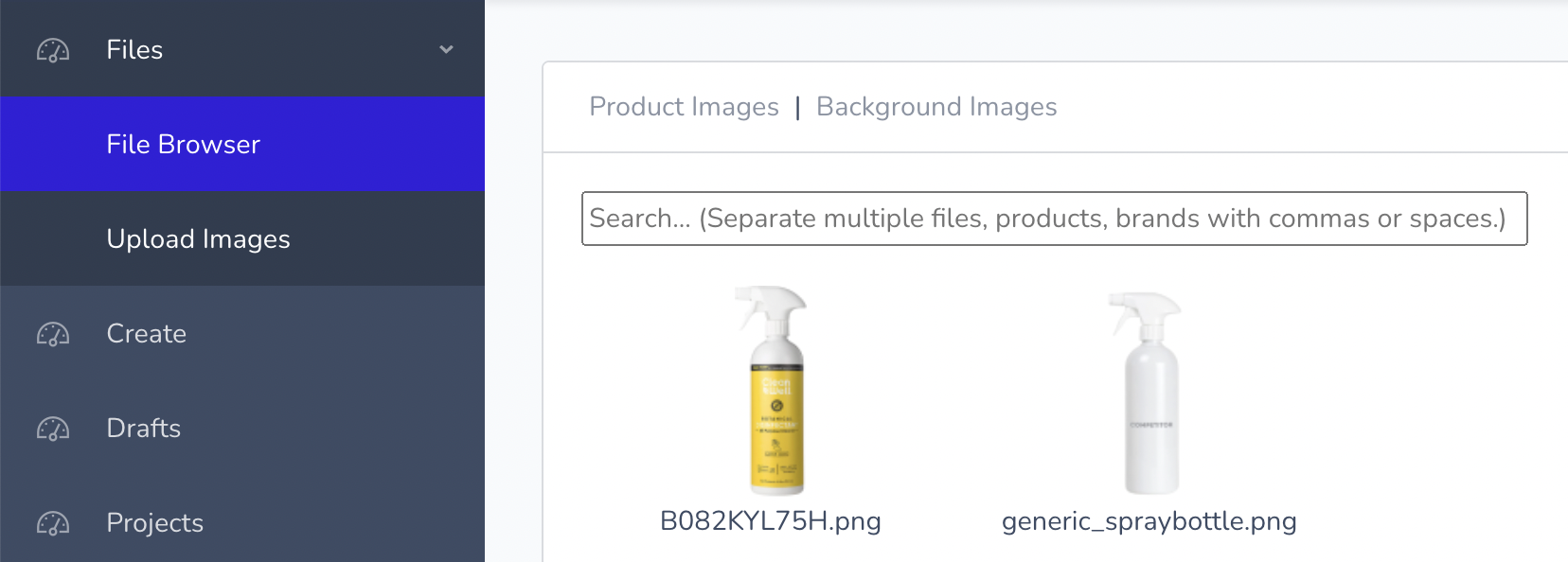
- If you already know the ASIN, Walmart ID, or filename of the images you want to use, you can enter them directly in the Product ID field.
For this example, the values are: B082KYL75H generic_spraybottle
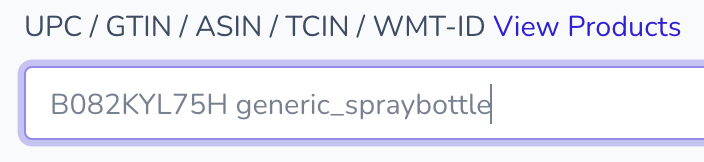
Move and resize images
Sometimes uploaded product images or background images need to be resized:
- In the preview window, select the product or background image you want to resize
- Drag a corner of the product image or background image to resize it
- Click and move the image to change its position
- To rotate an image, select the image and then use the rotate icon to rotate it
- To rotate an image by 90 degrees, first select the image, then click the rotate icon in the preview window title bar

Choose background color
- Select a color using the color picker
- Or, enter a hex value such as #fdc83a in the editbox
- Optionally, use the eyedropper tool to select the color from somewhere else on the page. For example, to match the background color to an uploaded image.
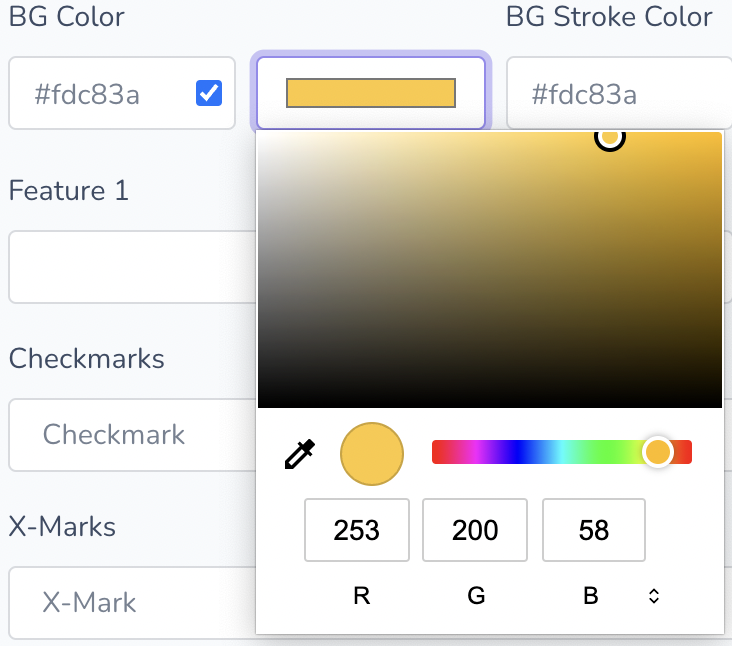
Update text
To update text in the template:
- Double-click on the text in the preview window, then start typing
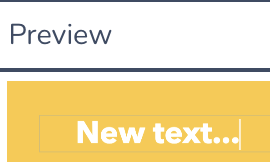
Enter text into the editbox on the page
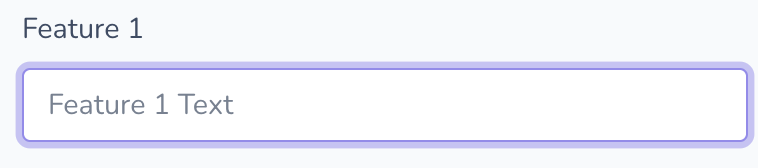
Preview
- Your image is displayed in the Preview window
- Move the Preview window by clicking and dragging the title bar of the window
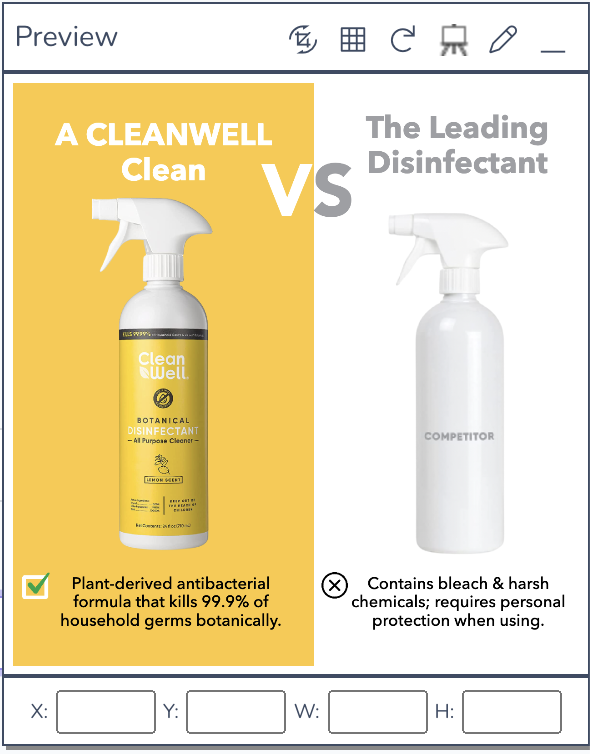
Download your infographic!
- Click Download to download your infographic
- Click Safe Draft to save to your Drafts folder, or Save Project to save as a project that is shared with your team.

Related Topics
- Creating a custom icon library
- Working with Drafts